Here’s how to set up your email using the Apple Mail app, on your Mac desktop.
- Open Apple Mail.
- Your next step depends on if you have already set up an email account, or not.
- If you have already set up an email account, click the Mail menu, and select Add Account….
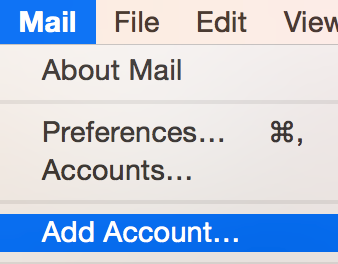
- If you haven’t set up an account, skip to the next step.
- If you have already set up an email account, click the Mail menu, and select Add Account….
- Select Exchange.
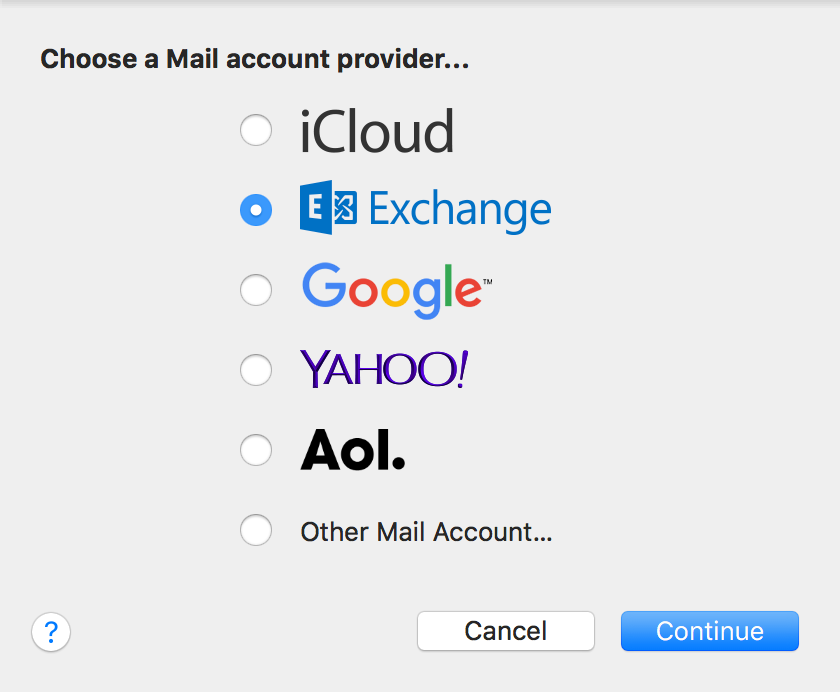
- Click Continue
- Complete the following details:
Field What to do… Name Enter your name. Email address Enter your full Office 365 email address. Password Enter the password you set for that email address. 
- Click Sign In.
- If you receive the warning “Internet Accounts couldn’t log in to the Exchange server…”, enter the following extra details:
Field What to do… Description Enter a description for the account. User Name Enter your full Office 365 email address. Password Enter the password you set for your account. Server Address Type outlook.office365.com - Click Continue.
- Select the applications you want to sync with your Office 365 email address.
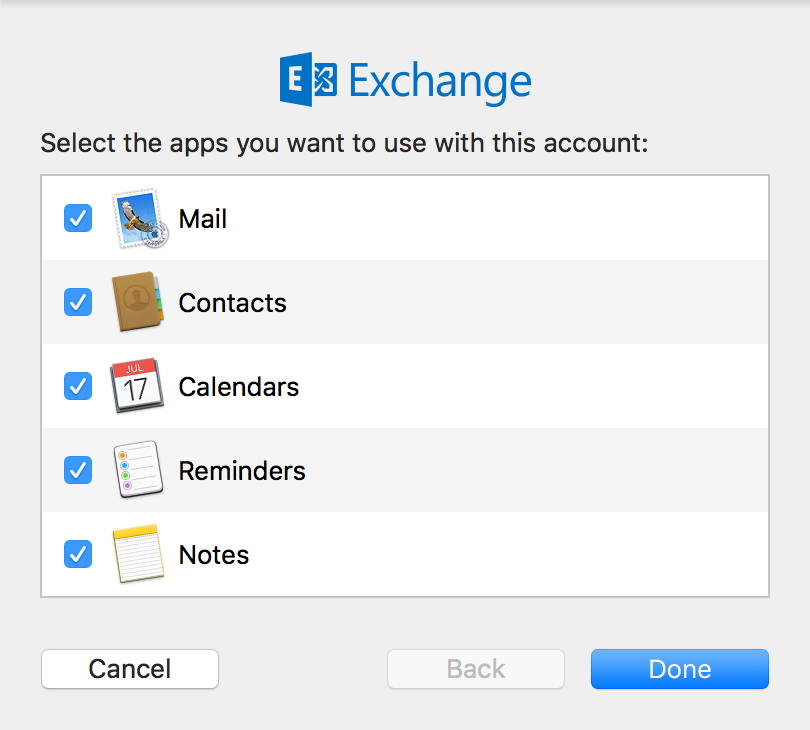
- Click Done.
